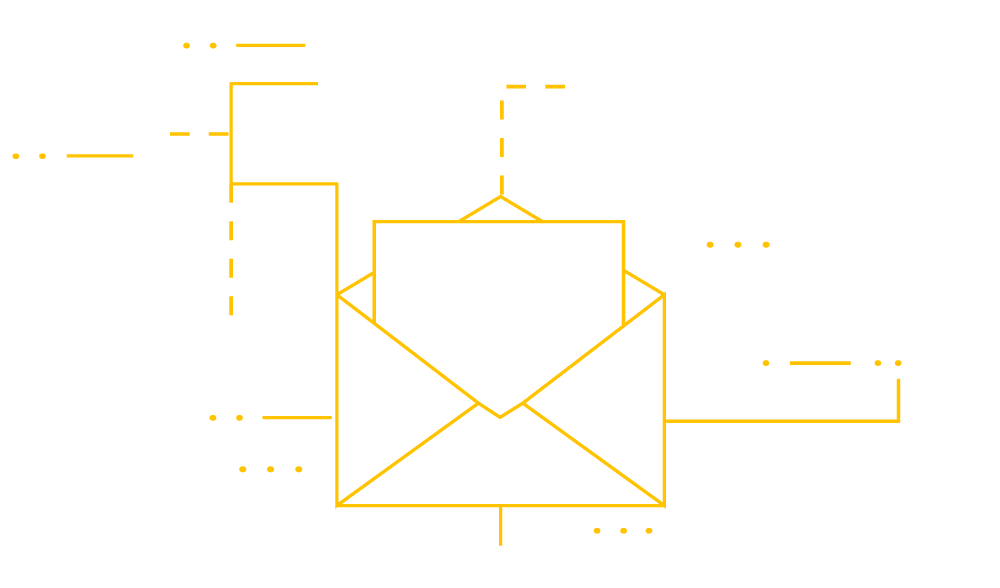One of the main aspects of Trust membership is unemployment claims handling through your dedicated claims consultant. Trust members use CaseBuilder, a web-based program that allows you to gather and submit documents and details in a fast, secure environment for all stages of the unemployment process.
To help you continue optimizing claims responses through CaseBuilder and improve claim responses, protested claims, and higher win rates, we’ve compiled a list of handy user settings for you to use CaseBuilder more effectively.
General Display
You can define what you consider to be an “urgent item,” determine how many days’ worth of favorable decisions you would like displayed on your dashboard and customize your dashboard location view upon logging into CaseBuilder.
E-mail Notifications
In this section, you have the option to decide how often, and how frequently you would like to be notified via e-mail about new cases, urgent items, or items that are due today. You can even specify if you still want to be notified of upcoming deadlines for those cases you’ve delegated to other users as well.
Delegated Items
Since CaseBuilder allows you to delegate items to other CaseBuilder users, you have the option to review those delegated items before they are submitted. Checking this box designates that you would like to review all delegated submissions and will allow you to approve all separation details/documentation provided by your delegates.
Out of Office Delegation
If you are going to be out of the office, this section will allow you to choose one or multiple delegates to receive your cases during the period of time you will be gone. CaseBuilder will not allow you to delegate to a user who also has an out of office delegation active.
You select the dates for your out of office delegation. Your work will automatically revert to you once that time has expired – no need to remember to turn the delegation off.
When you have selected your contact, you will be able to select which types of records are delegated to each contact by checking the box in the appropriate category. You will be able to delegate claims, decisions and hearing documents to separate individuals, if need be.
CaseBuilder Administrative Settings
If you have been granted Administrative User rights by your organization, you have additional features you can customize from the settings screen. In addition to User Settings, you will see Administrative Settings. Here are some of the options you have there:
Billboard Message: Create a message that will be displayed on the main dashboard screen for all CaseBuilder users to see.
CaseLink Message: Create a message that will be displayed within every CaseLink email sent.
General, Email Notifications & Delegation: Set parameters for CaseBuilder users around specifying urgent items, setting email preferences and ability for delegation.
State Form Entry: Indicate who can access the State Form Entry feature.
Claimant Archive
Claimant Archive is a web-based application that will allow users to search for and retrieve details on the past 4 years of case activity on a claimant-by-claimant basis. This application is available through CaseBuilder (through the Claimant Archive link) or stand-alone through the Employer Portal.
Your settings will allow you to decide if you want to be notified of items that have been received by the claims administrator but may not have required action from you.
To access this option, you will first want to enter the Claimant Archive. Then click on the Settings link at the top right-hand corner of your screen.
You will be asked to select your Notification Frequency. Your options will be:
- Daily – selecting this option will send you a notification every day, even if there is no new selected activity
- Daily-Only When There is New Activity – selecting this option will only send a notification when there are new cases that fall within your selected activity
- Do Not Send Me Notifications – selecting this option will ensure that you do not receive notifications
If you ask to receive notifications from Claimant Archive, an email will be sent to you daily.
Additionally, you will be able to select the activity codes for which you would like to receive notifications. When you identify a code you would like to be notified of, check the box to the left of the code. That will move it to the right side of your screen under Selected Activity Descriptions. To remove a selection, click on the red “x”.
Always be sure to click Save at the bottom of the screen after making any changes.
If you have any questions, please contact let us know.